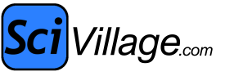Posts: 21,169
Threads: 13,519
Joined: Oct 2014
C C
 Jul 30, 2023 04:40 AM
(This post was last modified: Jul 30, 2023 04:55 AM by C C.)
Jul 30, 2023 04:40 AM
(This post was last modified: Jul 30, 2023 04:55 AM by C C.)
(Jul 30, 2023 03:16 AM)Syne Wrote: It's already set to 1.
I give up. I can temporarily get images from twimg.com to show, but then every time I try to track down the specific setting, between Firefox and my ad blocker, they disappear again. Now I once again don't know the magic combination of settings.
No doubt you've already tried that "troubleshooting mode" Firefix has that supposedly disables this and that to see how things work afterward, with still no isolating of what the problem is.
If Firefox is on Windows, I'd copy certain files from the [correct] Profile folder (if not the entire folder itself) inside the [correct] Mozilla folder in the User's AppData (those containing the add-ons, bookmarks, etc) and then uninstall Firefox and reinstall a completely new, pristine one from the Firefox site.
Then I'd go back to AppData and delete those same "new" files (or the whole Profile folder if applicable) and replace them with the copied ones from the old browser. (I have done such a thing a few times before, though I have to "rediscover" each time the right folders/files, due to forgetting.)
But you've probably got a lot of items that you have tweaked that would still be lost because they're deeper settings than the personal stuff in the Profile folder. Or maybe the adjustments causing the problems are actually in the Profile folder(s), in which case you'd just be importing the old source of the trouble to the new, clean version of Firefox.
If the latter, I'd still go ahead and reinstall (sans copying anything) and just endure the long process of rebuilding everything I had before (primarily in terms of installing lost add-ons, redoing settings from the defaults, etc).
But again, you might have a lot more to lose if you have radically altered Firefox at a more fundamental level to keep some of the bygone versions of apps from the old days running, etc. (I.e., I vaguely recall you mentioning doing something along that line in the past.)
Posts: 11,711
Threads: 209
Joined: Aug 2016
Syne
 Jul 30, 2023 05:47 AM
(This post was last modified: Jul 30, 2023 05:59 AM by Syne.)
Jul 30, 2023 05:47 AM
(This post was last modified: Jul 30, 2023 05:59 AM by Syne.)
Thanks, CC.
Well, I think I found a solution, but I'm waiting to make sure it holds.
So far, the only thing I can isolate that seems to work is completely disabling ad blocker for scivillage (not that there's any ads to block anyway).
I even tried disabling all the ad block filters that included twimg.com, but for some reason only entirely disabling it works.
No idea why. But that could explain why this started in the first place. Every once in a while an ad blocker will seem to quit working, so I'll swap to another one. This forum image trouble continued through two different ad blockers.
If this solution holds, hopefully I remember...or remember to search for this thread.
Thanks for all the suggestions, guy.
EDIT: Damn, I spoke too soon. Once I clear my cache again, the images are all gone. Seems that clearing the cache and reloading the tab isn't enough to successful test a solution. I keep having to restart Firefox to ensure it holds.
But I've also disabled Firefox's enhanced tracking protection for the site....and it seems to be working...so far.
EDIT 2: Nope, images gone again. Seems completely random. No solution I seem to find will stick.
Posts: 1,805
Threads: 132
Joined: Sep 2014
stryder
 Jul 30, 2023 01:14 PM
(This post was last modified: Jul 30, 2023 01:33 PM by stryder.)
Jul 30, 2023 01:14 PM
(This post was last modified: Jul 30, 2023 01:33 PM by stryder.)
Okay you might wantto try this method if you haven't before (this incidentally worked for me):
- Close off Firefox before doing this (so there is no filelocks)
- in Windows navigate to C:\Users\*username*\AppData\Local\Mozilla\Firefox\Profiles (note this worked with local not roaming)
- in the most recent profile folder, change the folder name within that profile folder of "safebrowsing" to "safebrowsing_backup" (you can always replace with the _backup later if you feel it didn't help)
- Open firefox and try a url where the image problem existed previously (like the Elon thread)
Firefox will recreate it's safebrowsing folder when you load it, it's possible an older version had the issue.
(hopefully this fix works rather than having to create a work around which can break as soon as twitter gets a new domain name or some other adjustment)
Posts: 1,805
Threads: 132
Joined: Sep 2014
stryder
 Jul 30, 2023 05:45 PM
(This post was last modified: Jul 30, 2023 05:47 PM by stryder.)
Jul 30, 2023 05:45 PM
(This post was last modified: Jul 30, 2023 05:47 PM by stryder.)
https://feeding.cloud.geek.nz/posts/how-...n-firefox/
Explains a fair bit about the " safebrowsing" which apparently is down to a "Google" blacklist not Firefox.
It suggests that what table the browser contains for the blacklist is actually a hash table which unfortunately suffers from collisions. (in other words a domain or IP could tarnish all domains or IP's in a block etc)
In the case of pbs.twimg.com, the domain is actually a CNAME of twimg.twitter.map.fastly.net, so if there is any collisions caused by fastly.net related domains it could cause the Hash to stop the whole URL resolving.
Posts: 3,299
Threads: 100
Joined: Jan 2017
confused2
 Jul 30, 2023 10:03 PM
Jul 30, 2023 10:03 PM
I've recently had occasional (apparently random) text but no pictures from both scivillage and the BBC website. My ISP claims I have bandwidth for both so my guess is that something upstream is intelligently snipping out pictures to save bandwidth.
Posts: 11,711
Threads: 209
Joined: Aug 2016
Syne
 Jul 30, 2023 10:57 PM
Jul 30, 2023 10:57 PM
(Jul 30, 2023 01:14 PM)stryder Wrote: Okay you might wantto try this method if you haven't before (this incidentally worked for me):
- Close off Firefox before doing this (so there is no filelocks)
- in Windows navigate to C:\Users\*username*\AppData\Local\Mozilla\Firefox\Profiles (note this worked with local not roaming)
- in the most recent profile folder, change the folder name within that profile folder of "safebrowsing" to "safebrowsing_backup" (you can always replace with the _backup later if you feel it didn't help)
- Open firefox and try a url where the image problem existed previously (like the Elon thread)
Firefox will recreate it's safebrowsing folder when you load it, it's possible an older version had the issue.
(hopefully this fix works rather than having to create a work around which can break as soon as twitter gets a new domain name or some other adjustment)
Firefox did create a new safebrowsing folder, but it didn't help.
Posts: 1,805
Threads: 132
Joined: Sep 2014
stryder
 Jul 31, 2023 11:11 AM
Jul 31, 2023 11:11 AM
(Jul 30, 2023 10:57 PM)Syne Wrote: Firefox did create a new safebrowsing folder, but it didn't help.
It seems like it repopulates the safebrowsing folder and with it places the block back in. I'm currently looking to see if it's a CORS error caused by the referer being cross origin. In a nutshell this site uses a Strict Origin policy and it's possible that it doesn't play nice with external sites like twimg.com (I mean you can pull the resource directly from a URL it just won't load in the page)
So I've got to test a work around that firefox has (in about:config):
network.http.referer.spoofsource to True
That would basically cause the referer element sent to a server to look like it originated from the server your accessing. However I've got to wait for firefox to bork the twimg's again before I can test it. (although I'm not 100% sure it will do anything of use)
At this rate I'm considering having to write a parser script on the server to fetch and image and convert it to a base64 string to get around the issue. That will take some time to do though.
Posts: 1,805
Threads: 132
Joined: Sep 2014
stryder
 Jul 31, 2023 08:46 PM
(This post was last modified: Jul 31, 2023 09:08 PM by stryder.)
Jul 31, 2023 08:46 PM
(This post was last modified: Jul 31, 2023 09:08 PM by stryder.)
okay the network.http.referer.spoofsource doesn't effect this issue at all so disregard that.
I have however found out which files are the culprit (inside the safebrowsing folder)
social-track-digest256.vlpset
social-tracking-protection-twitter-digest256.vlpset
The sbstore files of the same name don't do anything.
I guess it would be possible to use a .bat or powershell script to remove the files when you need to prior to using the browser (could probably trigger a bat to start firefox after purging the files if they exist, or better still replacing them with a blank file.)
Posts: 1,805
Threads: 132
Joined: Sep 2014
stryder
 Jul 31, 2023 09:40 PM
(This post was last modified: Jul 31, 2023 09:47 PM by stryder.)
Jul 31, 2023 09:40 PM
(This post was last modified: Jul 31, 2023 09:47 PM by stryder.)
(Jul 31, 2023 08:46 PM)stryder Wrote: okay the network.http.referer.spoofsource doesn't effect this issue at all so disregard that.
I have however found out which files are the culprit (inside the safebrowsing folder)
social-track-digest256.vlpset
social-tracking-protection-twitter-digest256.vlpset
The sbstore files of the same name don't do anything.
I guess it would be possible to use a .bat or powershell script to remove the files when you need to prior to using the browser (could probably trigger a bat to start firefox after purging the files if they exist, or better still replacing them with a blank file.)
Okay with a bit of messing about I think I've worked out how to do this without deleting files, but it does require an about:config edit in firefox.
- In your browser use about:config (accept the risk, you can always fix it later)
- In the search start typing urlclassifier in the output there is a couple of edits you need to make:
In urlclassifier.features.socialtracking.annotate.blacklistTables and urlclassifier.features.socialtracking.blacklistTables
Remove the social-tracking-protection-twitter-digest256 entries
In urlclassifier.trackingAnnotationTable and urlclassifier.trackingTable
Remove the social-track-digest256 entries
If you do that correctly, the images should show and hopefully an update to the safebrowsing folder will not effect your browser (only a major browser update might)
The main risk thats opened by doing this is Twitter can set tracking cookies (plus any sits blocked in the social-track-digest) but for the most part thats only a problem if you login to social network sites, as they'll find it harder to connect your browser connection if you don't have an account you use with them.
Posts: 1,805
Threads: 132
Joined: Sep 2014
stryder
 Jul 31, 2023 11:01 PM
(This post was last modified: Jul 31, 2023 11:04 PM by stryder.)
Jul 31, 2023 11:01 PM
(This post was last modified: Jul 31, 2023 11:04 PM by stryder.)
Further to the edits in the about:config I've worked out how to create a way to make sure those fixes stick (even with an update)
In this instance you need to create two files:
autoconfig.js is required in C:\Program Files\Mozilla Firefox\defaults\pref folder.
It's contents should be:
Code: pref("general.config.filename", "firefox.cfg");
pref("general.config.obscure_value", 0);
requires placing in the C:\Program Files\Mozilla Firefox folder
It's contents should be:
Code: // IMPORTANT: Start your code on the 2nd line
defaultPref("urlclassifier.features.socialtracking.annotate.blacklistTables","social-tracking-protection-facebook-digest256,social-tracking-protection-linkedin-digest256");
defaultPref("urlclassifier.features.socialtracking.blacklistTables","social-tracking-protection-facebook-digest256,social-tracking-protection-linkedin-digest256");
defaultPref("urlclassifier.trackingAnnotationTable","moztest-track-simple,ads-track-digest256,analytics-track-digest256,content-track-digest256");
defaultPref("urlclassifier.trackingTable","moztest-track-simple,ads-track-digest256,analytics-track-digest256");
It does the same job as the manual changes in the about:config however it will attempt to keep them current (the manual changes can be overridden)
It should be noted that it can be difficult to add or edit files in those locations, so it might take some tinkering with an administrator run notepad and CMD.
|
 Jul 30, 2023 04:40 AM
(This post was last modified: Jul 30, 2023 04:55 AM by C C.)
Jul 30, 2023 04:40 AM
(This post was last modified: Jul 30, 2023 04:55 AM by C C.)